 Export
Outlook Express and Windows Vista Address book Contacts folders to vCard,
iCard:
Export
Outlook Express and Windows Vista Address book Contacts folders to vCard,
iCard:Export Outlook Express and Windows Vista Address book Contacts
Click on the underlined links to find out more.
There are several ways to export Outlook Express and Windows Vista Address book Contacts to vCard, iCard format files using vCard Converter for Outlook Express:
 Export
Outlook Express and Windows Vista Address book Contacts folders to vCard,
iCard:
Export
Outlook Express and Windows Vista Address book Contacts folders to vCard,
iCard:
Click Export Contacts on the Outlook Express and Windows Vista Address book toolbar, or select Export contacts to vCard from the right-click menu in the Address Book.
Select the
needed Contacts folder to export Outlook Express and Windows Vista Address
book Contacts from (Export contacts from folder
 ).
).
Select the system folder
to export Outlook Express and Windows Vista Address book Contacts to (Save vCard files to
 ).
).
Chose vCard, iCard files format (vCard 2.1 or vCard 3.0).
Select the preferred encoding for the exported Outlook Express and Windows Vista Address book Contacts. We recommend using the UTF-8 encoding as it is recognized by most workstations.
Check "Save all contacts into one file" if you want to convert all contacts into one *.vcf (vCard, iCard) file.
Select the checkbox "Selected contacts only" to convert only the selected Outlook Express and Windows Vista Address book contacts.
Click "OK". All the contacts from the selected Contacts folder will be exported to the indicated system folder.
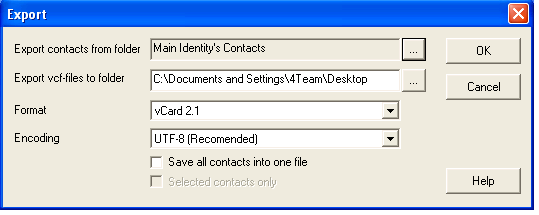
 Export
selected Outlook Express and Windows Vista Address book contacts to vCard,
iCard:
Export
selected Outlook Express and Windows Vista Address book contacts to vCard,
iCard:
In the Address Book, select the contacts to be exported. You can use Ctrl + Left mouse click to select multiple Outlook Express and Windows Vista Address book contacts.
Choose Export contacts to vCard from the right-click menu.
Select
the system folder to export Outlook Express and Windows Vista Address
book Contacts to (Save vCard files to
 ).
).
Chose vCard (vCard 2.1 or vCard 3.0), iCard files format.
Select the preferred encoding for the exported Outlook Express and Windows Vista Address book Contacts. We recommend using the UTF-8 encoding as it is recognized by most workstations.
Click "OK". All selected contacts will be exported to the indicated system folder.